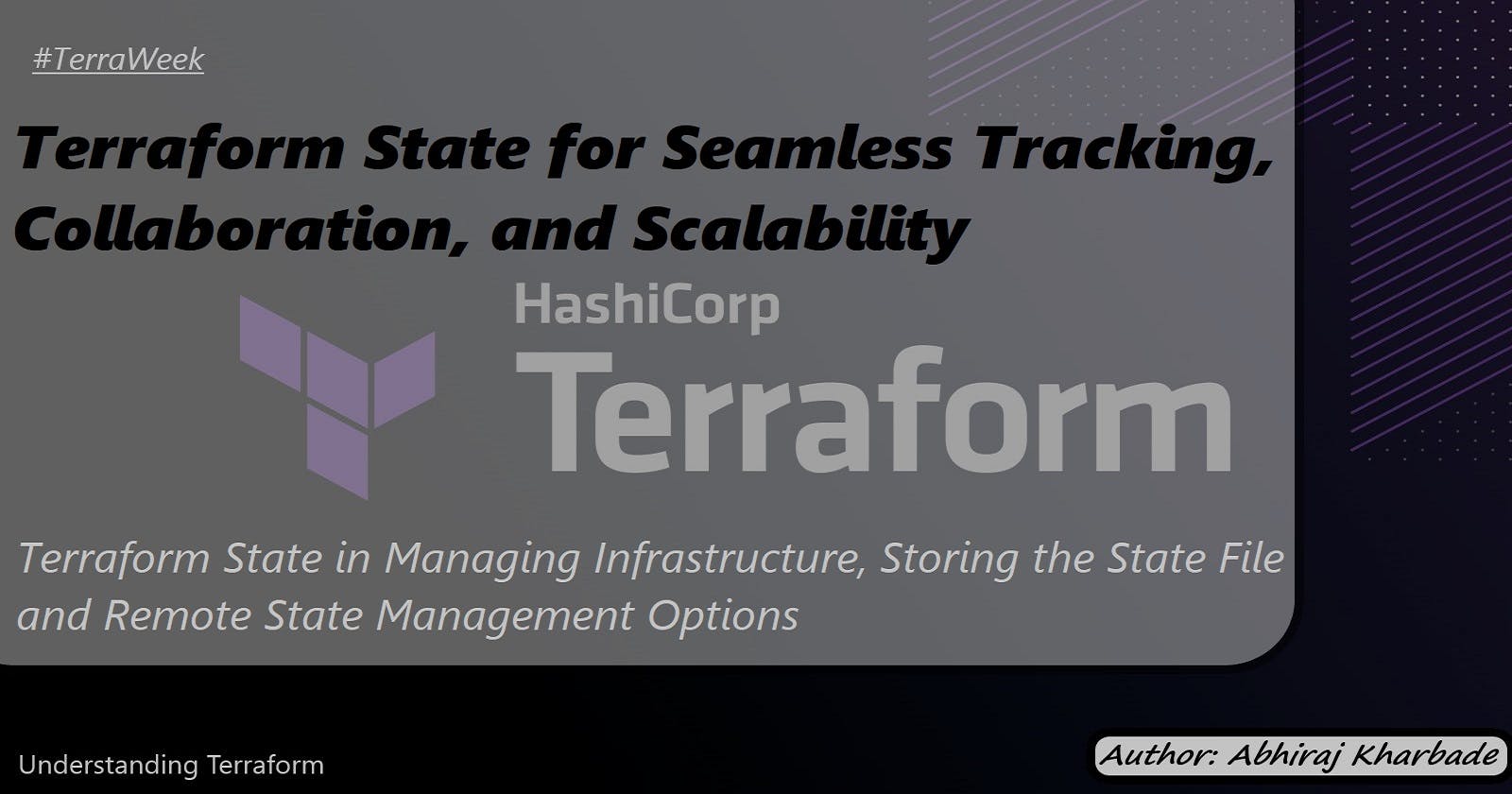Terraform State for Seamless Tracking, Collaboration, and Scalability
Terraform State in Managing Infrastructure, Storing the State File and Remote State Management Options
Table of contents
Introduction
Terraform, an open-source infrastructure as a code tool, enables developers to manage infrastructure resources efficiently. One of the critical components of Terraform is its state management, which allows for tracking the current state of resources. In this blog post, we will delve into the importance of Terraform state, explore different methods of storing the state file, and then focus on setting up and configuring a remote state management option using Terraform Cloud.
Importance of Terraform State in Managing Infrastructure
Terraform state is a crucial component when managing infrastructure with Terraform. It provides several benefits that enable effective tracking and management of resources. Let's explore the importance of Terraform state in detail, focusing on examples using AWS resources.
Resource Tracking
Terraform state helps track the resources provisioned by Terraform and maintains a mapping between the configuration and the real-world resources. This mapping allows Terraform to understand the current state of resources accurately.
Example: Provisioning an AWS EC2 instance Suppose we have the following Terraform configuration in a file named
main.tf:provider "aws" { region = "us-west-2" } resource "aws_instance" "example" { ami = "ami-0c94855ba95c71c99" instance_type = "t2.micro" }After running
terraform apply, Terraform provisions the EC2 instance in the specified AWS region. The state file is updated with the details of the created resource, including its unique identifier, IP address, and other relevant information. This information is crucial for subsequent operations, such as updating or destroying the resource.Dependency Management
Terraform state manages resource dependencies, ensuring that resources are provisioned in the correct order based on the defined dependencies in the configuration.
Example: Provisioning an AWS EC2 instance with an attached security group Suppose we extend the previous example to include a security group configuration:
resource "aws_security_group" "example" { name = "example-sg" description = "Example security group" ingress { from_port = 22 to_port = 22 protocol = "tcp" cidr_blocks = ["0.0.0.0/0"] } } resource "aws_instance" "example" { ami = "ami-0c94855ba95c71c99" instance_type = "t2.micro" vpc_security_group_ids = [aws_security_group.example.id] }The EC2 instance now depends on the security group for its network access. When applying the configuration, Terraform ensures that the security group is created before provisioning the EC2 instance. Terraform state keeps track of these dependencies, allowing for accurate and reliable resource provisioning.
Resource Updates
Terraform state plays a critical role in updating existing resources. When changes are made to the Terraform configuration, Terraform compares the new configuration with the existing state. It identifies the required updates and performs them accordingly, ensuring that the infrastructure stays in sync with the desired state.
Example: Modifying an AWS EC2 instance configuration Let's consider the scenario where we modify the configuration to change the instance type of the EC2 instance:
resource "aws_instance" "example" { ami = "ami-0c94855ba95c71c99" instance_type = "t3.micro" # Updated instance type vpc_security_group_ids = [aws_security_group.example.id] }After applying this change, Terraform detects the difference between the new configuration and the existing state. It recognizes that the instance type needs to be updated and performs the necessary modifications, ensuring that the EC2 instance reflects the desired state accurately.
By leveraging Terraform state, you can effectively track and manage infrastructure resources. It provides resource tracking, dependency management, and resource update capabilities, making infrastructure management more efficient and reliable.
Different Methods of Storing the State File (Local or Remote)
Terraform provides flexibility in choosing where to store the state file. It can be stored locally on the machine running Terraform or remotely in a shared location accessible by the team. Let's explore both methods and provide examples using AWS resources.
Local State Storage
By default, Terraform stores the state file locally on the machine where Terraform is executed. While this method is simple, it has limitations in terms of collaboration and sharing state among team members.
Example: Storing Terraform state locally for an AWS EC2 instance Let's consider the following Terraform configuration for provisioning an EC2 instance:
provider "aws" { region = "us-west-2" } resource "aws_instance" "example" { ami = "ami-0c94855ba95c71c99" instance_type = "t2.micro" }After running
terraform apply, Terraform creates the EC2 instance, and the state file, namedterraform.tfstate, is generated in the same directory as the Terraform configuration file. This file contains all the information about the provisioned resources.You can use the
terraform statecommand to interact with the local state file, such as listing resources or displaying resource details.Example commands:
terraform state list # List all resources in the state terraform state show aws_instance.example # Show details of a specific resourceRemote State Storage
Storing the Terraform state remotely is recommended for collaboration and sharing state among team members. Remote state storage allows multiple team members to work on the same infrastructure and ensures the state is accessible from anywhere.
Example: Storing Terraform state remotely using AWS S3 AWS S3 can be used as a remote state storage backend for Terraform. It provides durability, availability, and accessibility for storing the state file.
To configure Terraform to use S3 as the remote backend, you need to add the backend configuration block to the Terraform configuration file (
main.tf):provider "aws" { region = "us-west-2" } terraform { backend "s3" { bucket = "your-s3-bucket-name" key = "path/to/terraform.tfstate" region = "us-west-2" } } resource "aws_instance" "example" { ami = "ami-0c94855ba95c71c99" instance_type = "t2.micro" }The
backendblock specifies the S3 bucket details where the state file will be stored. Make sure to replace"your-s3-bucket-name"with the actual name of your S3 bucket.After configuring the remote backend, initialize Terraform to migrate the state to S3:
terraform initNow, when running
terraform apply, Terraform will store the state file in the specified S3 bucket. This enables seamless collaboration and ensures that all team members are working with the same state.
In summary, Terraform offers both local and remote state storage options. Local storage is simple but lacks collaboration capabilities, while remote storage, such as using AWS S3, allows teams to work together effectively and ensures state accessibility from anywhere. Choose the appropriate method based on your team's requirements and collaboration needs.
Remote State Management Options - Terraform Cloud, AWS S3, Azure Storage Account, and HashiCorp Consul
Remote state management options provide enhanced collaboration and scalability when working with Terraform. In this task, we will explore one of the remote state management options, specifically HashiCorp Consul, and delve into its setup and configuration process.
HashiCorp Consul
HashiCorp Consul is a highly available and distributed service mesh and key-value store that can be used as a remote state management backend for Terraform. It offers features like fault tolerance, consistency, and security for storing and sharing the Terraform state across teams.
Key features of HashiCorp Consul as a remote state management backend:
High availability: Consul is designed to be highly available and resilient, ensuring that the state data is always accessible.
Consistency: Consul provides strong consistency guarantees, ensuring that the state data is always up to date and accurate.
Security: Consul supports secure communication and access control, providing a secure storage option for sensitive infrastructure state.
Setup and Configuration of HashiCorp Consul as a Remote State Backend: To set up and configure HashiCorp Consul as the remote state backend for Terraform, follow these steps:
Step 1: Install and configure Consul:
Install Consul on a dedicated server or cluster of servers according to the Consul installation guide (https://www.consul.io/docs/install).
Configure Consul with necessary security and networking settings, including enabling TLS encryption and setting up access controls if required. Refer to the Consul documentation for detailed configuration options.
Step 2: Configure Terraform to use Consul as the backend:
Update the Terraform configuration file (
main.tf) with the Consul backend block:provider "aws" { region = "us-west-2" } terraform { backend "consul" { address = "your-consul-address" path = "terraform/state" } } resource "aws_instance" "example" { ami = "ami-0c94855ba95c71c99" instance_type = "t2.micro" }Replace
"your-consul-address"with the address of the Consul server(s) or cluster.
Step 3: Initialize Terraform to configure the remote state backend:
Run the following command to initialize Terraform and configure the Consul backend:
terraform init
Step 4: Apply the Terraform configuration to store the state remotely:
- Run
terraform applyto provision the resources and store the state in Consul.
Benefits of Using HashiCorp Consul as a Remote State Backend:
High availability and fault tolerance: Consul's distributed nature ensures that the Terraform state is highly available, resilient, and fault-tolerant.
Strong consistency: Consul provides strong consistency guarantees, allowing team members to work with the latest and most accurate state information.
Secure storage: Consul supports secure communication and access control mechanisms, ensuring the confidentiality and integrity of the stored Terraform state.
Integration with Consul ecosystem: Consul can be integrated with other HashiCorp tools, enabling a comprehensive and unified infrastructure management solution.
In conclusion, HashiCorp Consul offers a robust and reliable remote state management option for Terraform. By setting up Consul as the remote state backend, teams can leverage its high availability, strong consistency, and security features to collaborate effectively and manage infrastructure resources at scale.
Modifying Terraform Configuration to Store State Remotely
In this task, we will modify the Terraform configuration file to store the state remotely using the chosen remote state management option, which in this example is AWS S3. We will include the necessary backend configuration block in the Terraform configuration file.
Update the Terraform Configuration: Open your existing Terraform configuration file (
main.tf) and add the backend configuration block. In this example, we will use AWS S3 as the remote state backend.provider "aws" { region = "us-west-2" } terraform { backend "s3" { bucket = "your-s3-bucket-name" key = "path/to/terraform.tfstate" region = "us-west-2" } } resource "aws_instance" "example" { ami = "ami-0c94855ba95c71c99" instance_type = "t2.micro" }Replace
"your-s3-bucket-name"with the actual name of your S3 bucket. Thekeyparameter specifies the path and filename of the state file within the S3 bucket.Initialize Terraform with the Remote Backend: After updating the configuration, initialize Terraform to migrate the state to the remote backend. Open a terminal or command prompt and navigate to the directory containing the Terraform configuration file.
Run the following command:
terraform initTerraform will initialize the backend and configure it to use the specified remote storage (AWS S3 in this case). It will also copy the existing local state to the remote backend.
Apply the Terraform Configuration: Once the initialization is complete, you can proceed to apply the Terraform configuration and provision the resources.
Run the following command:
terraform applyTerraform will create the AWS EC2 instance and store the state remotely in the specified S3 bucket. You can access and manage the state using the remote backend.
Note: When using remote state, it is essential to ensure that all team members are working with the same state. Coordinate with your team to ensure proper access and avoid conflicts.
By modifying the Terraform configuration to store the state remotely, you can leverage the benefits of a remote state management option like AWS S3. This approach enables collaboration, scalability, and centralized state management for your infrastructure-as-code projects.
Conclusion
Terraform state management is a critical aspect of managing infrastructure with Terraform. It helps track the current state of resources, manage dependencies, and perform updates efficiently. By leveraging remote state management options like Terraform Cloud, teams can collaborate effectively and ensure consistent infrastructure provisioning.
In this blog post, we explored the importance of Terraform state, different methods of storing the state file, and the setup process for Terraform Cloud as a remote state management option. With this knowledge, you can effectively manage infrastructure resources using Terraform and maintain a reliable and scalable infrastructure-as-code workflow.
Please share your thoughts and opinions on this topic in the comments section below.
The above information is up to my understanding and learning experience. Suggestions are always welcome.
~Abhiraj kharbade
#DevOps #AWS #terraweek #Terraweek-challenge #terraform #IAC
Connect with me :
This blog post is a part of the #TerraWeek Challenge initiated by
Shubham Londhe